Getting Started
Prerequisites
To work with Rukhanka Animation System you need following:
- Unity 2022.3.0f1+
- Unity
Entitiespackage version 1.4.3+ (installed automatically as dependency) - Unity
Entities.Graphicspackage version 1.4.16+ (installed automatically as dependency) - HDRP or URP as required by
Entities.Graphicspackage - [Optional]
Netcode for Entitiespackage for network animation synchronization support
Use the latest Entities and Entities.Graphics packages available. They often contain important fixes and improvements.
Animated Object Setup
To make animations work correctly there are some preparation setup steps are required.
Model Importer
Use standard Unity model importer configuration page to setup required model properties:
-
Uncheck
Optimize Game Objectscheckbox. Rukhanka need all bone game objects in baking phase.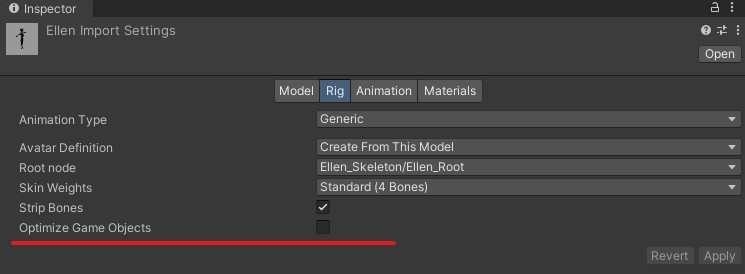
Rig Definition
Rukhanka can get all required information about skeleton rig structure from Unity Avatar. There are several required simple steps to populate Unity Avatar with all necessary rig data:
-
In the importer window of your animated model switch
Animation Typeto theHumanoidand pressApply.ImportantYou must do this for every model (even
Generic). By switching to theHumanoidanimation type Unity generates publicly available information about the skeleton rig structure that Rukhanka reads.You will get an error during the baking process if avatar rig information is not available to Rukhanka.
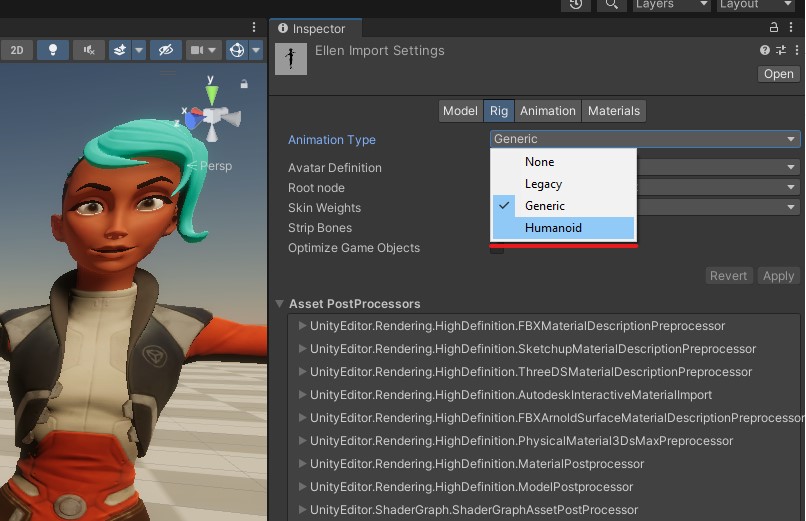
-
For
Humanoidmodels configuration process is ended already. ForGenericmodels you need to switchAnimation Typeof model back toGenericand pressApply.
Authoring Object Setup
Next step is to create authoring GameObject inside Entities Subscene
-
Place your animated object inside
EntitiesSubscene. For detailed description of this step refer Entites Package documentation.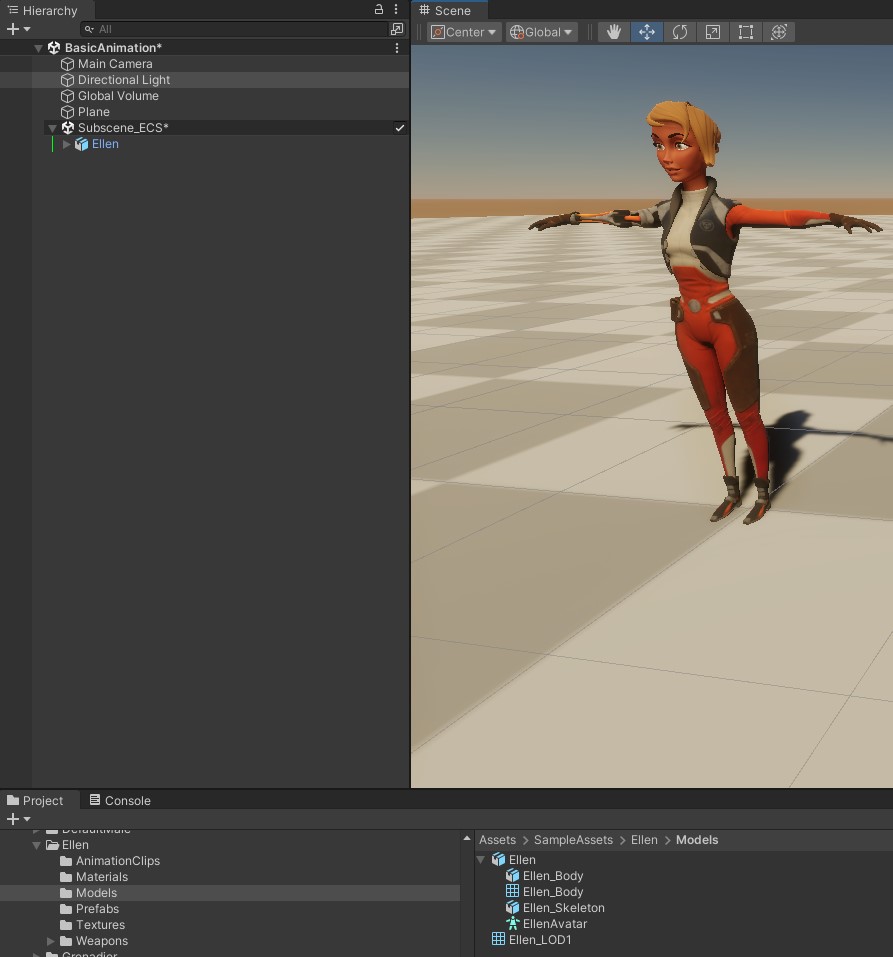
-
Add
Rig Definition Authoringcomponent to newly created object. Make sure thatRig Config Sourceis set toFrom Animator. -
Create standard
Animator Controllerand fill it as you wish (one state with one animation will be a good start). -
Switch culling mode to
Always Animate.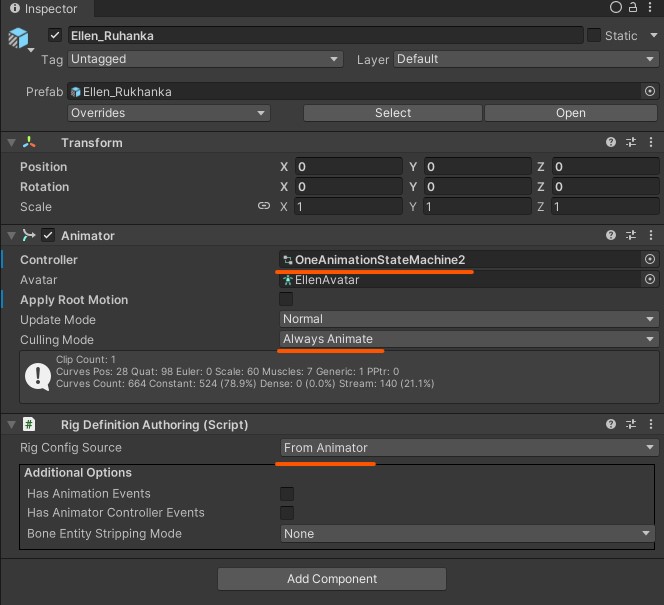
Shaders And Materials
Rukhanka does not render animated objects. It only prepares skin matrices for skinned meshes that are processed by Rukhanka Deformation System. To be able to render deformed meshes correctly it is required to make a special deformation-aware shader. Make compatible shader using Unity Shader Graph or Amplify Shader Editor as described in the Shaders with Deformation page of this manual. Make and assign all required materials to your animated model.
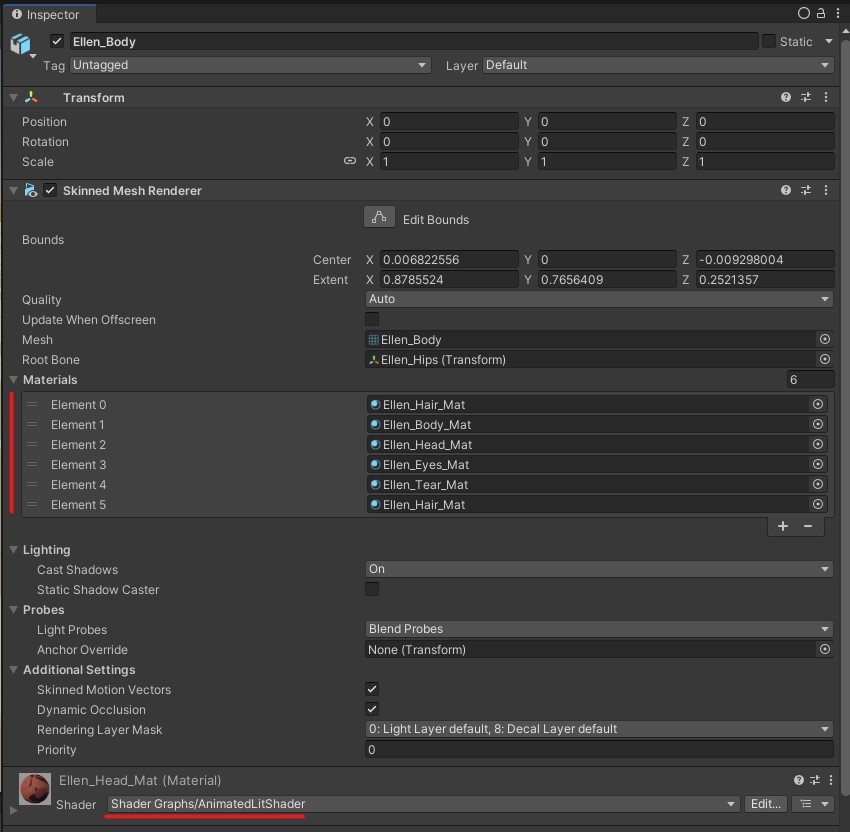
End Of Setup Process
That's all needed to make Rukhanka be able to convert Animator Controller, all required Animations and own Rig Definition into internal structures. After that runtime systems will simulate state machine behaviour and play required animations.
IMPORTANT: There is not 100% Unity's Mecanim feature support. Please consult Feature Support Tables for complete information.